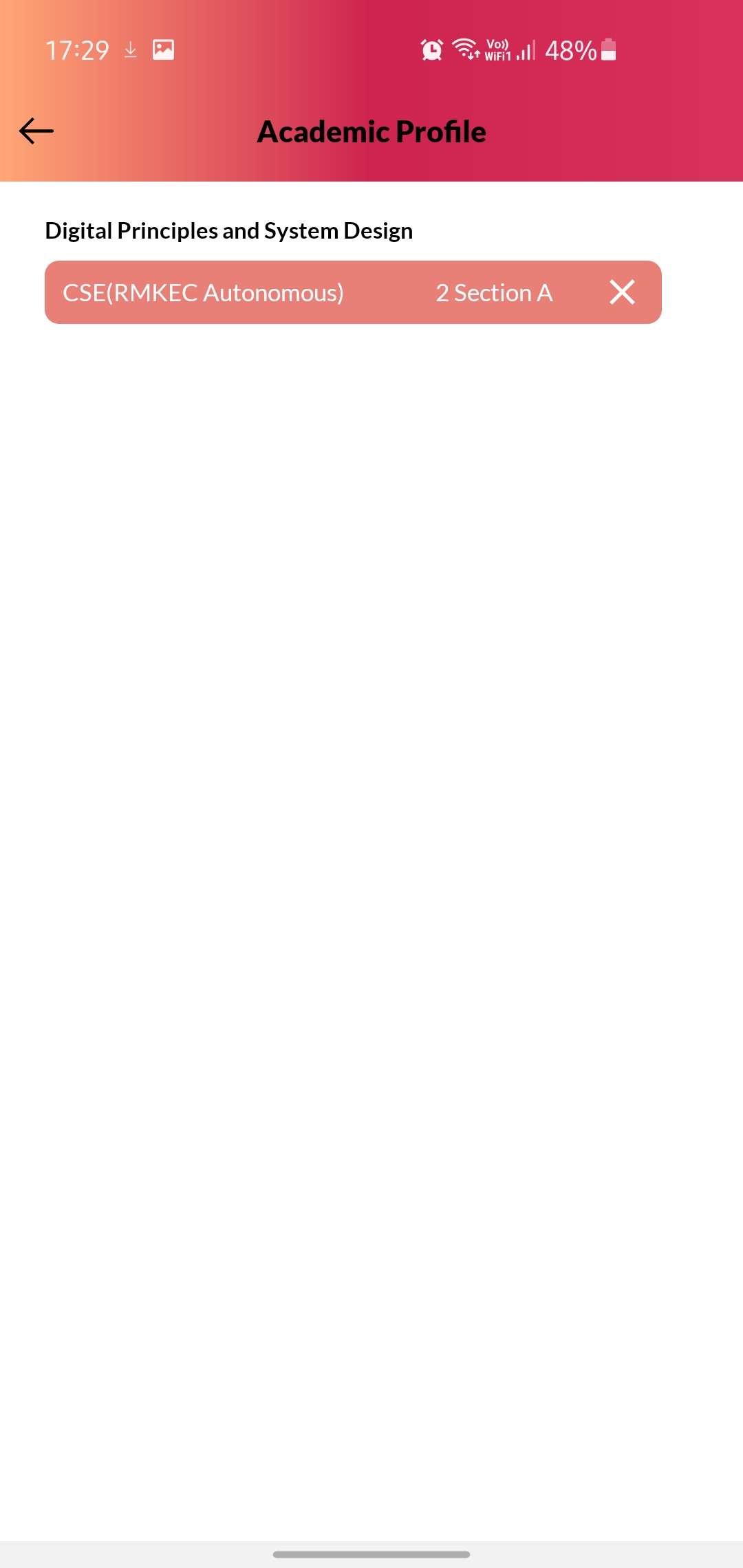Step 1: Get to Your Dashboard
Once logged into the App, you’ll be presented with your Dashboard with the Navigation Panel on the left side.
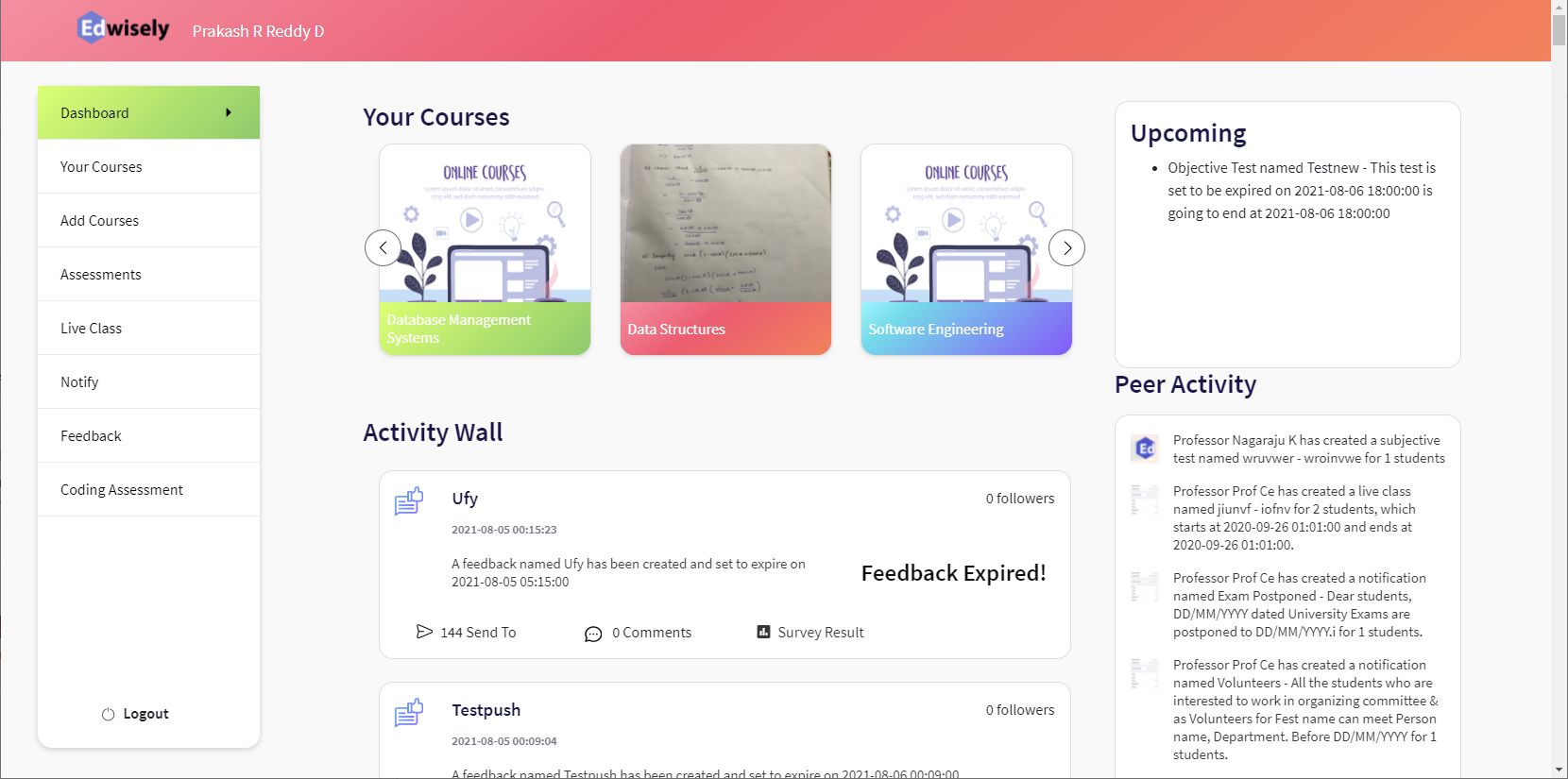
Step 2: Select “Add Courses”
Select “Add Courses” to add the desired courses to the “Your Courses” List.
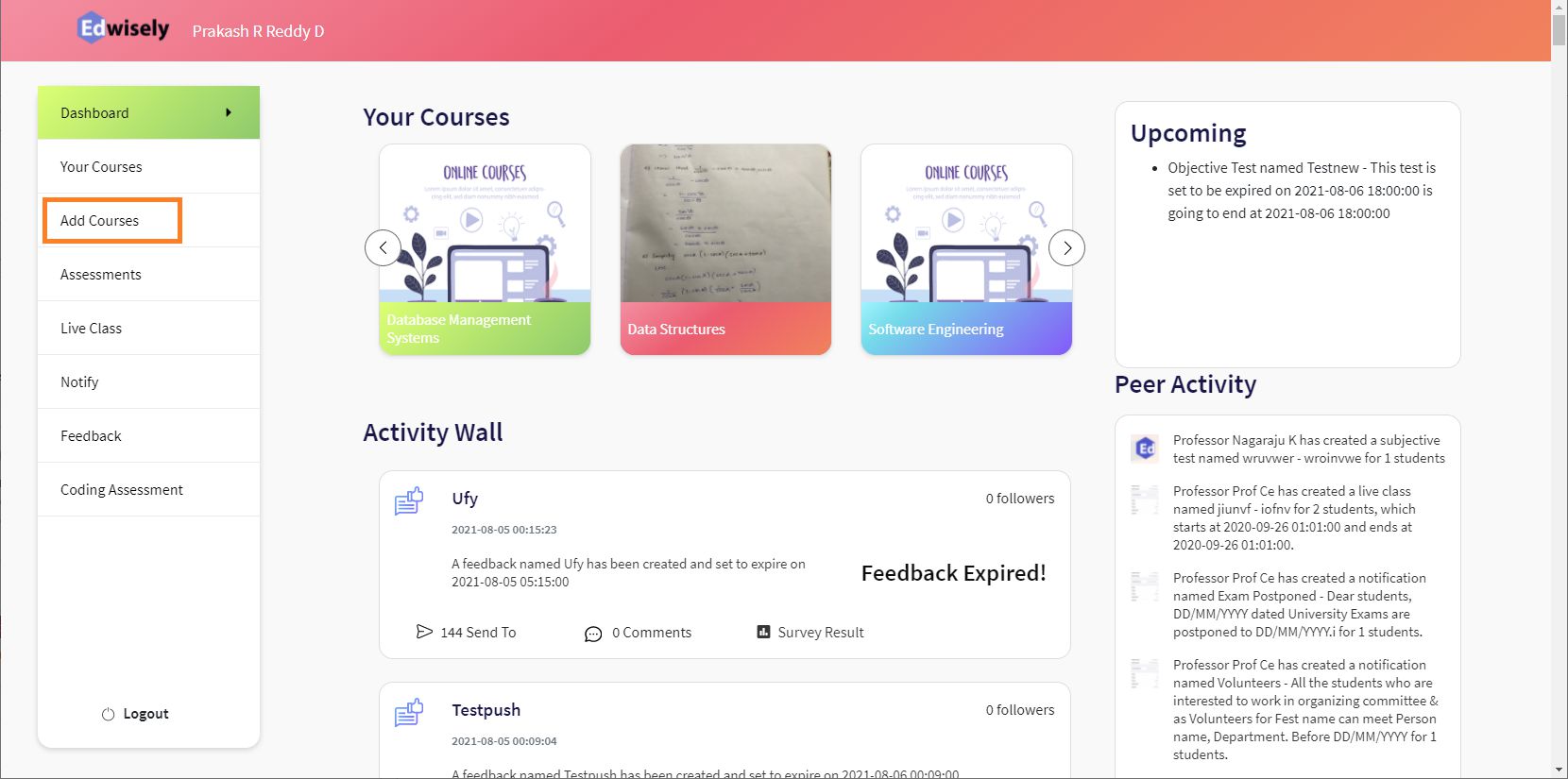
You’ll be able to see all the courses offered by your Institute.
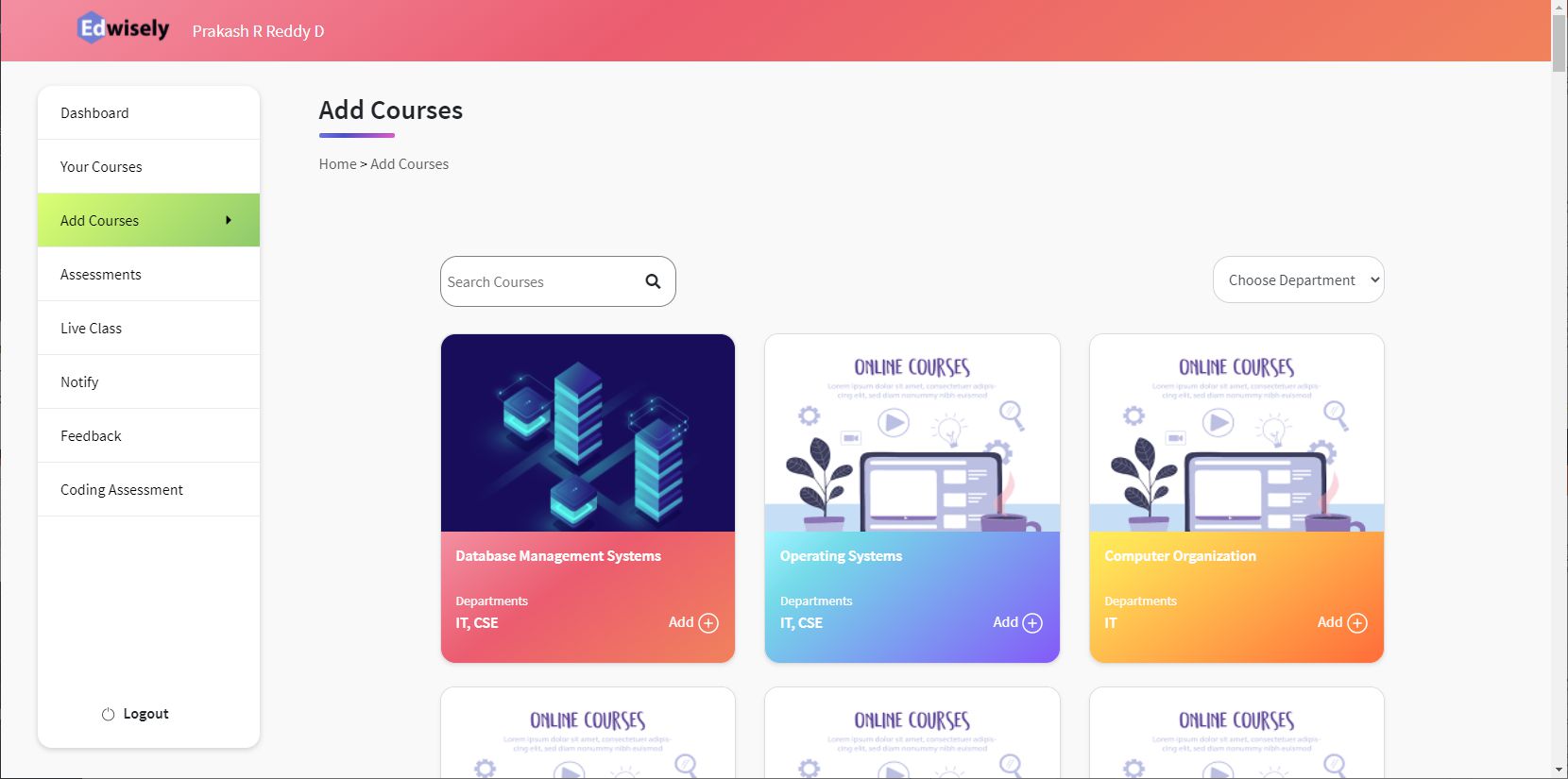
Step 3: Search or Filter Courses
You can filter the desired course by using the Search Bar or Department Filter
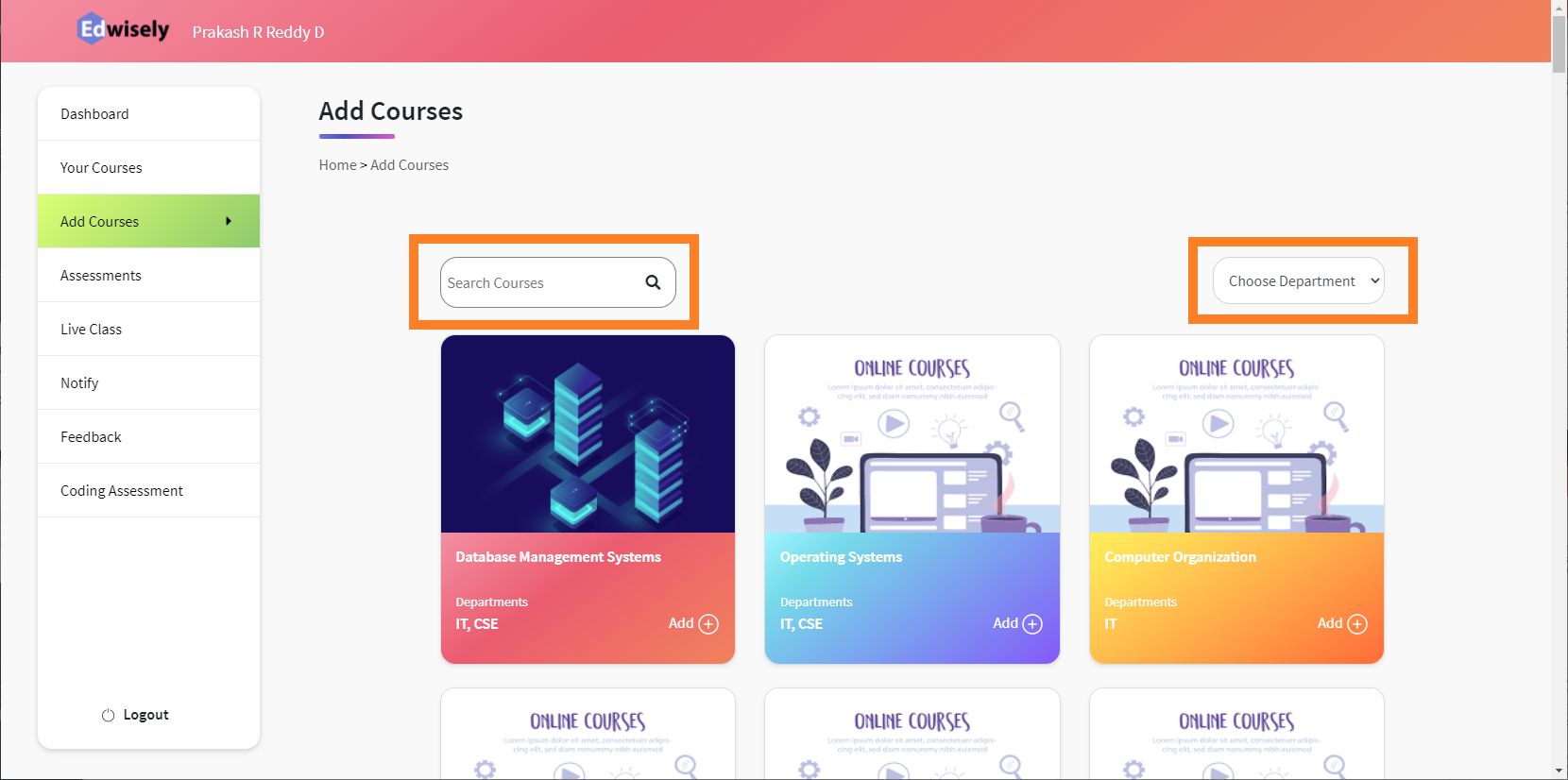
Step 4: Add a Course
Add the desired course by clicking on the “Add” option
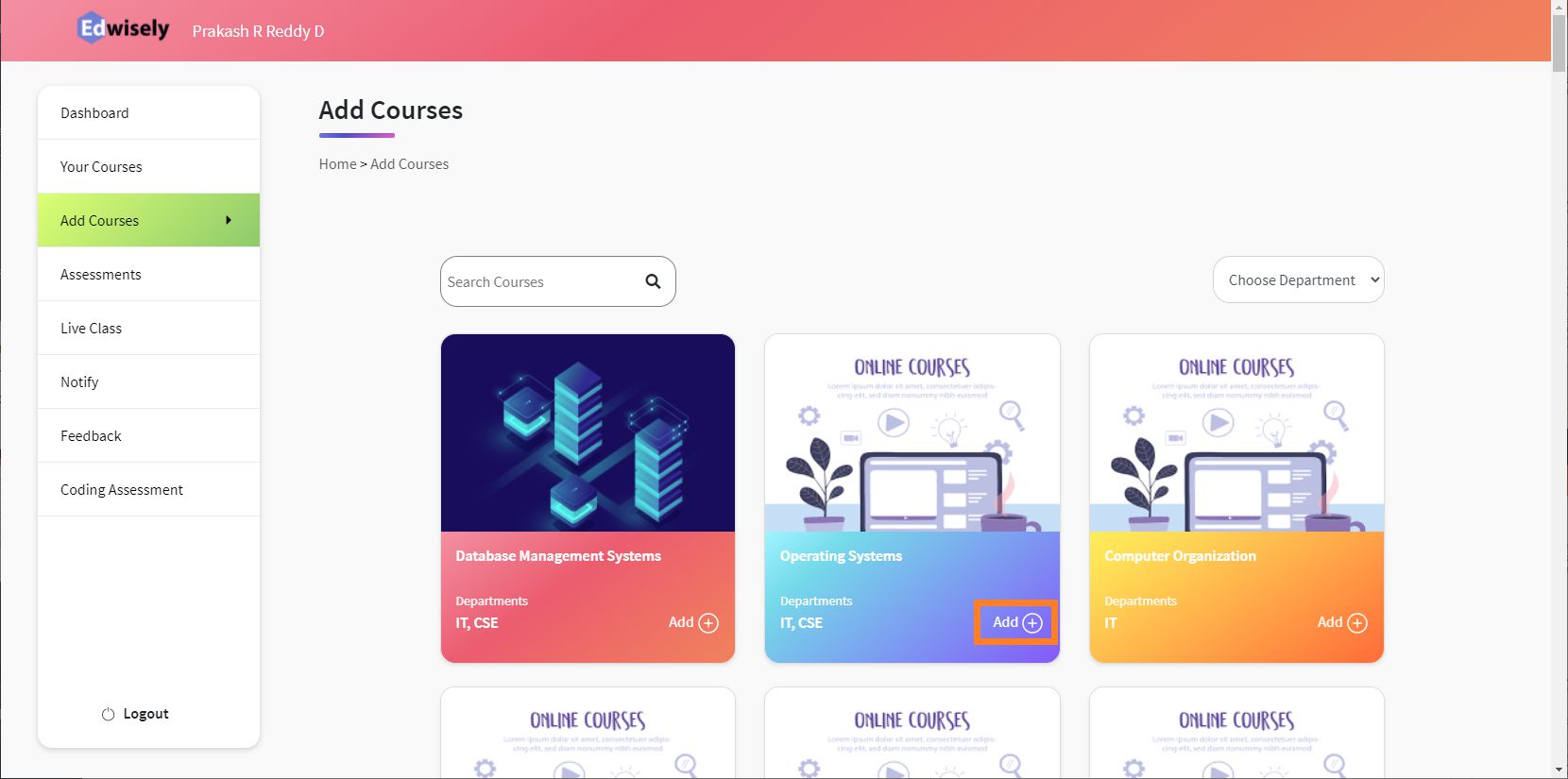
Once we clicked on the add button, we are presented with the Department followed Section of Students to be selected:
a. Add the Department of the Student.
b. Select Class sections you Teach.
c. Once selected, click on Add Button to Finally Add the course to your Profile.
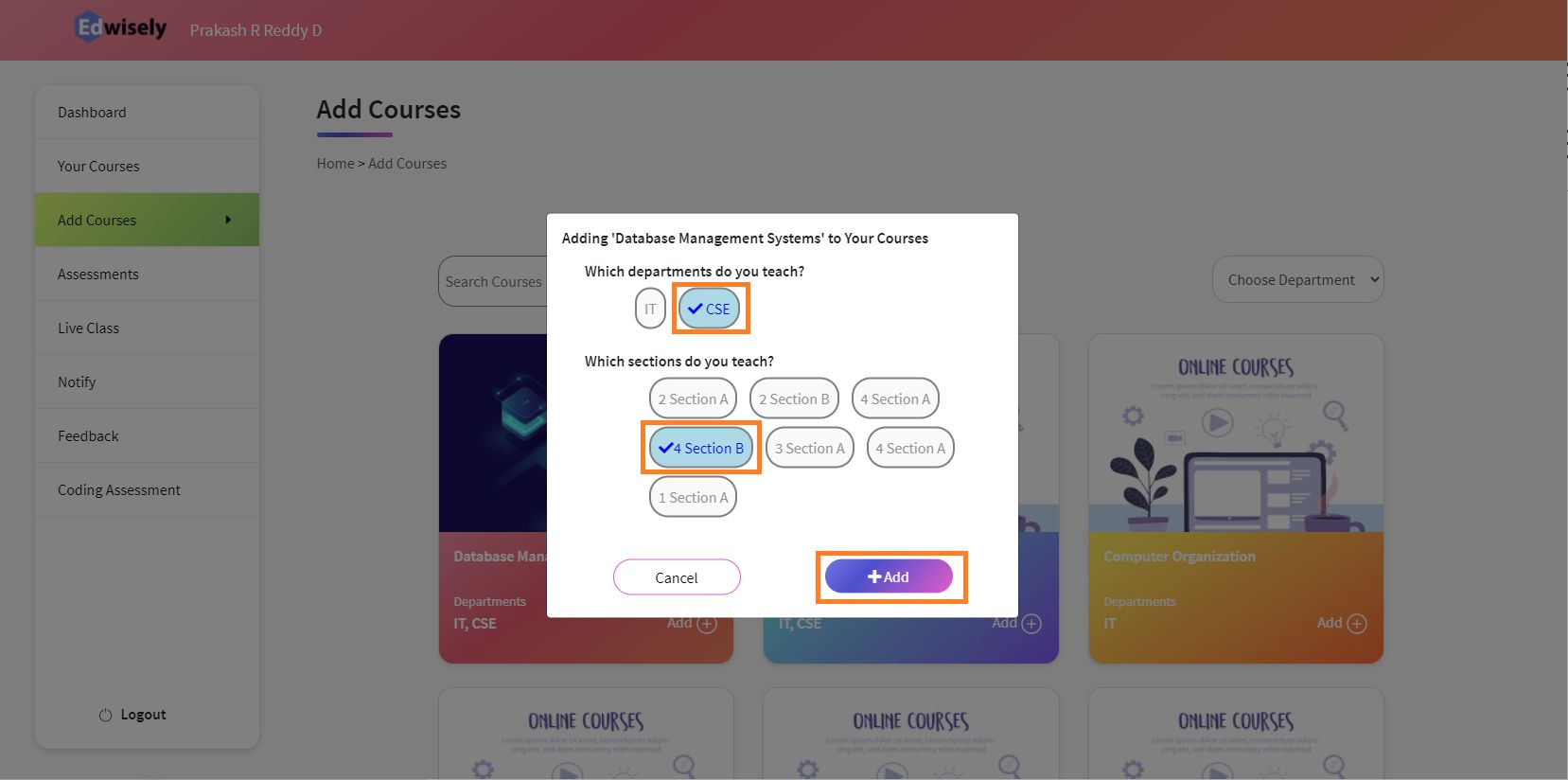
If the course is Added successfully, you’ll be prompted with a Notification in the Top right corner!!
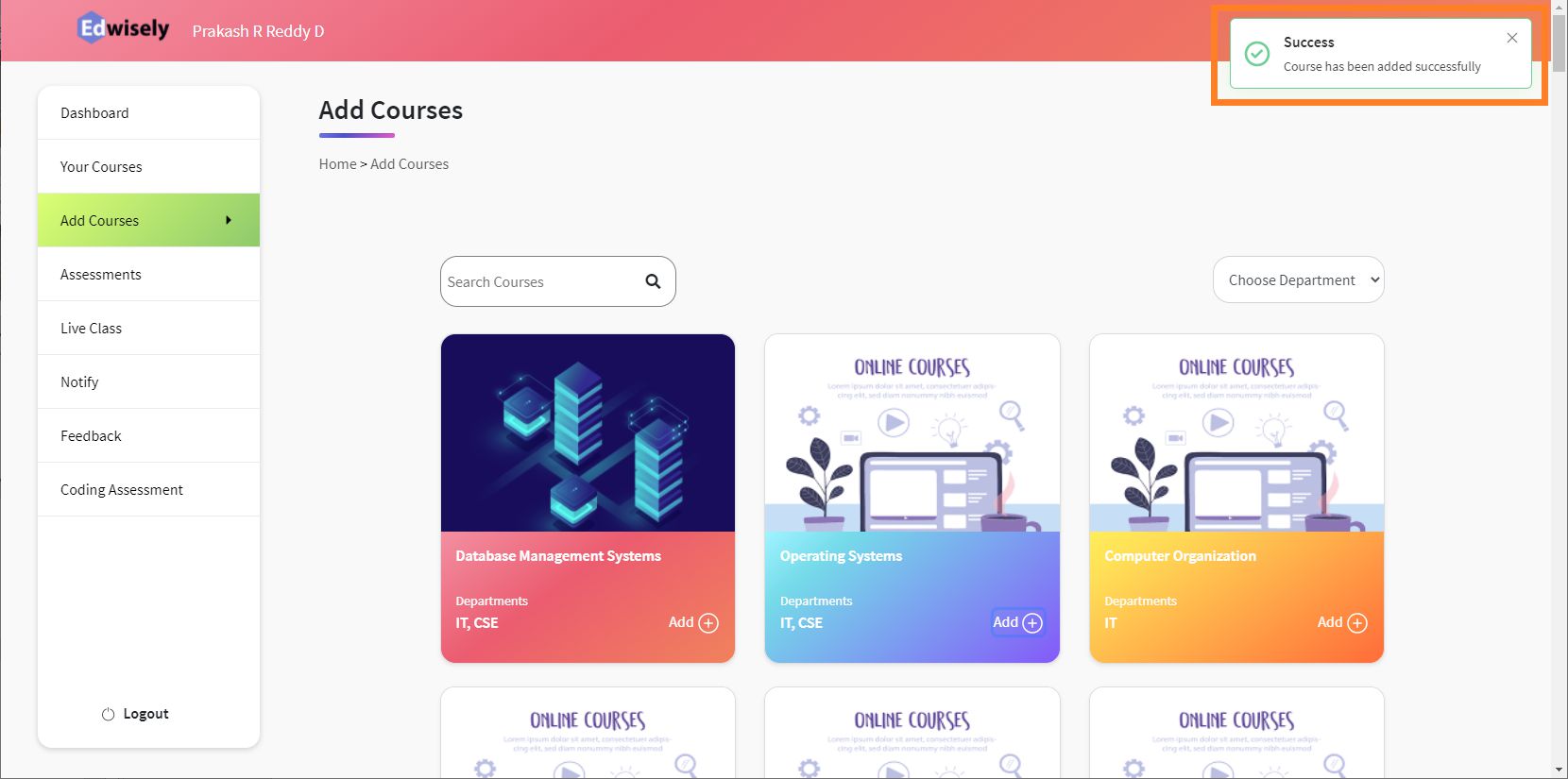
Step 5: Verify Course is Added
You can also verify added Courses by viewing “Your Courses” section in the Menu.
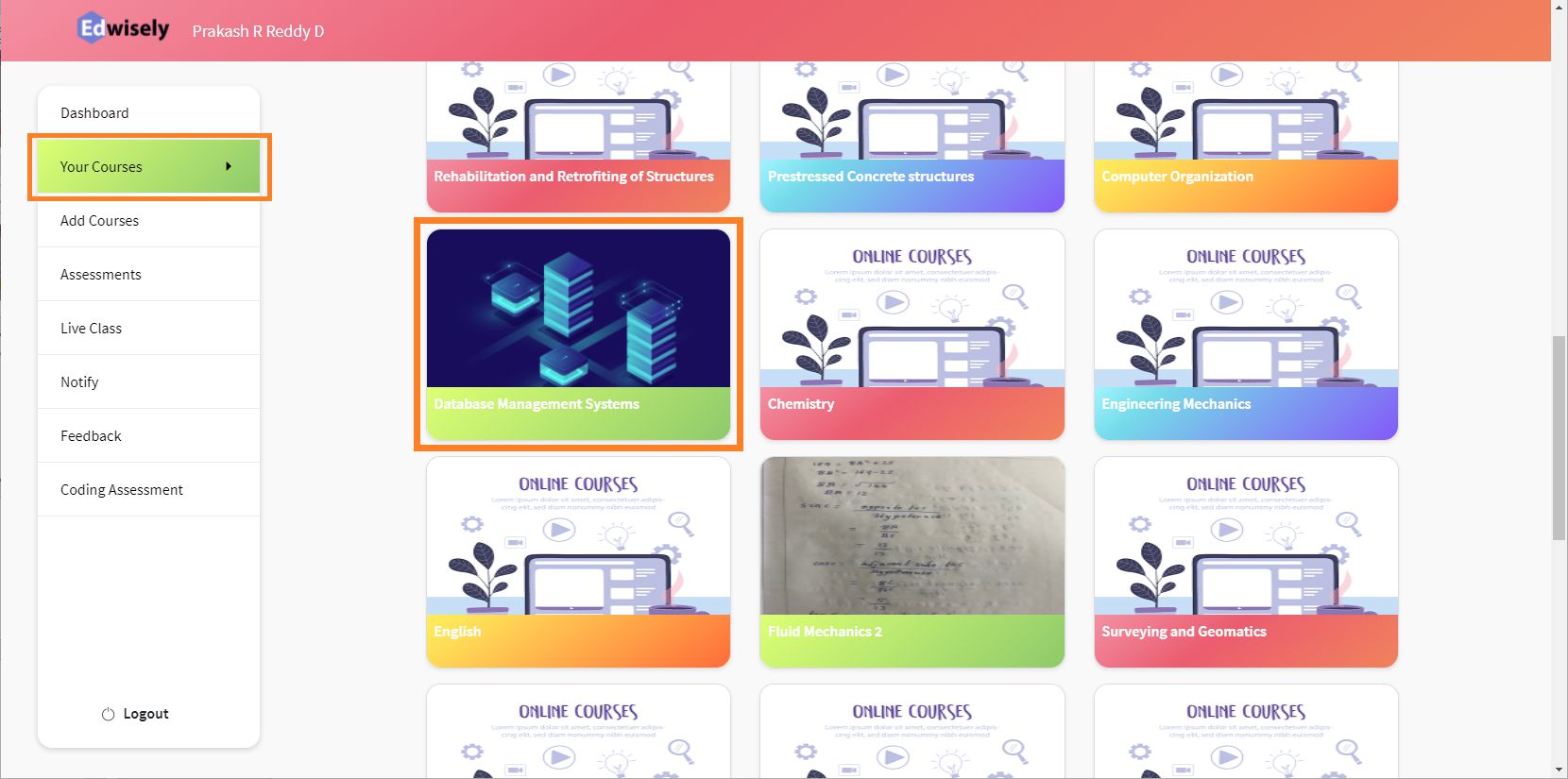
1. From the Dashboard, tap on the Course Icon on the top right corner.
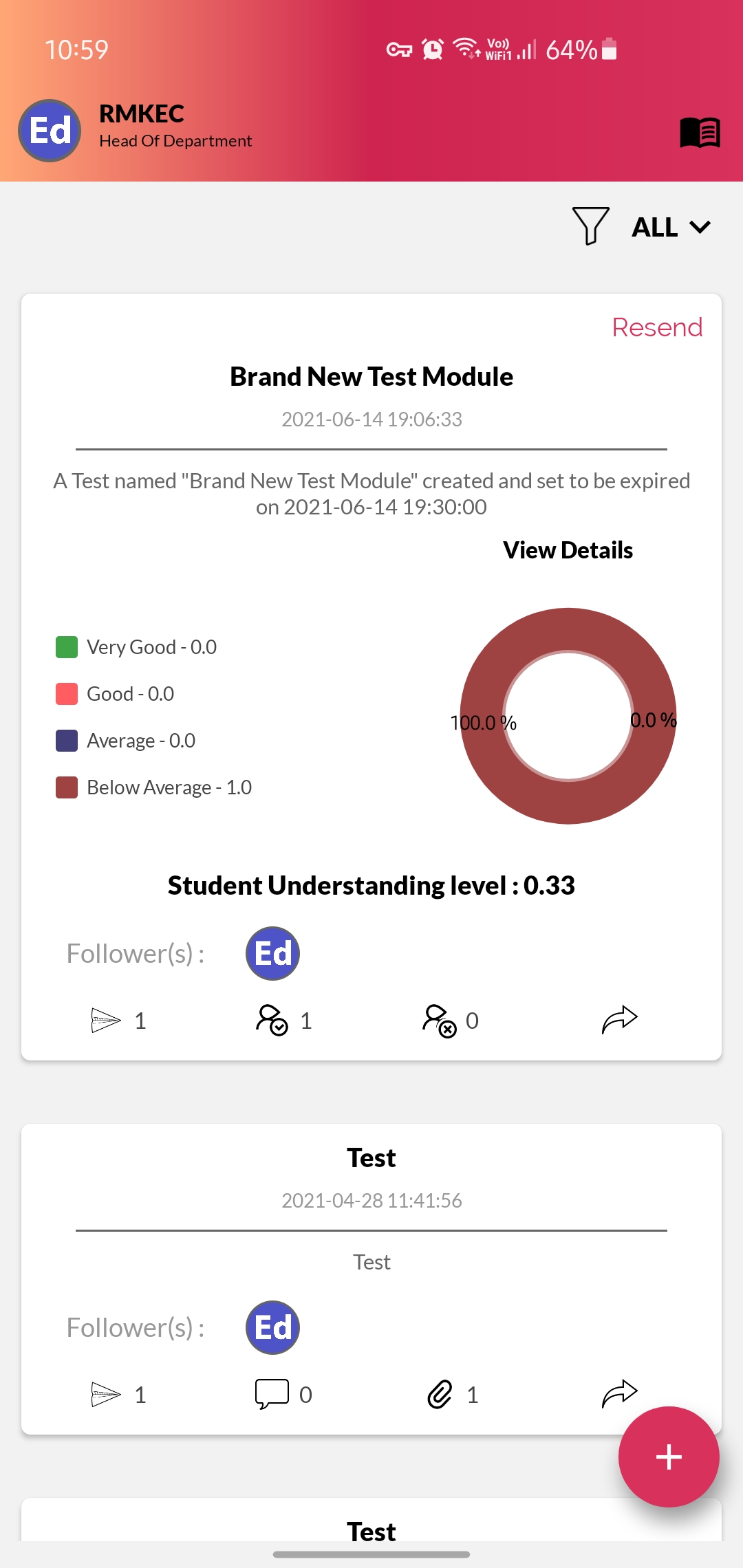
2.You’ll be greeted with your Academic Profile Page
If you don’t have any courses added already, your Academic Profile will look like the one in the image.
You can start adding courses by tapping on the “Add” button.
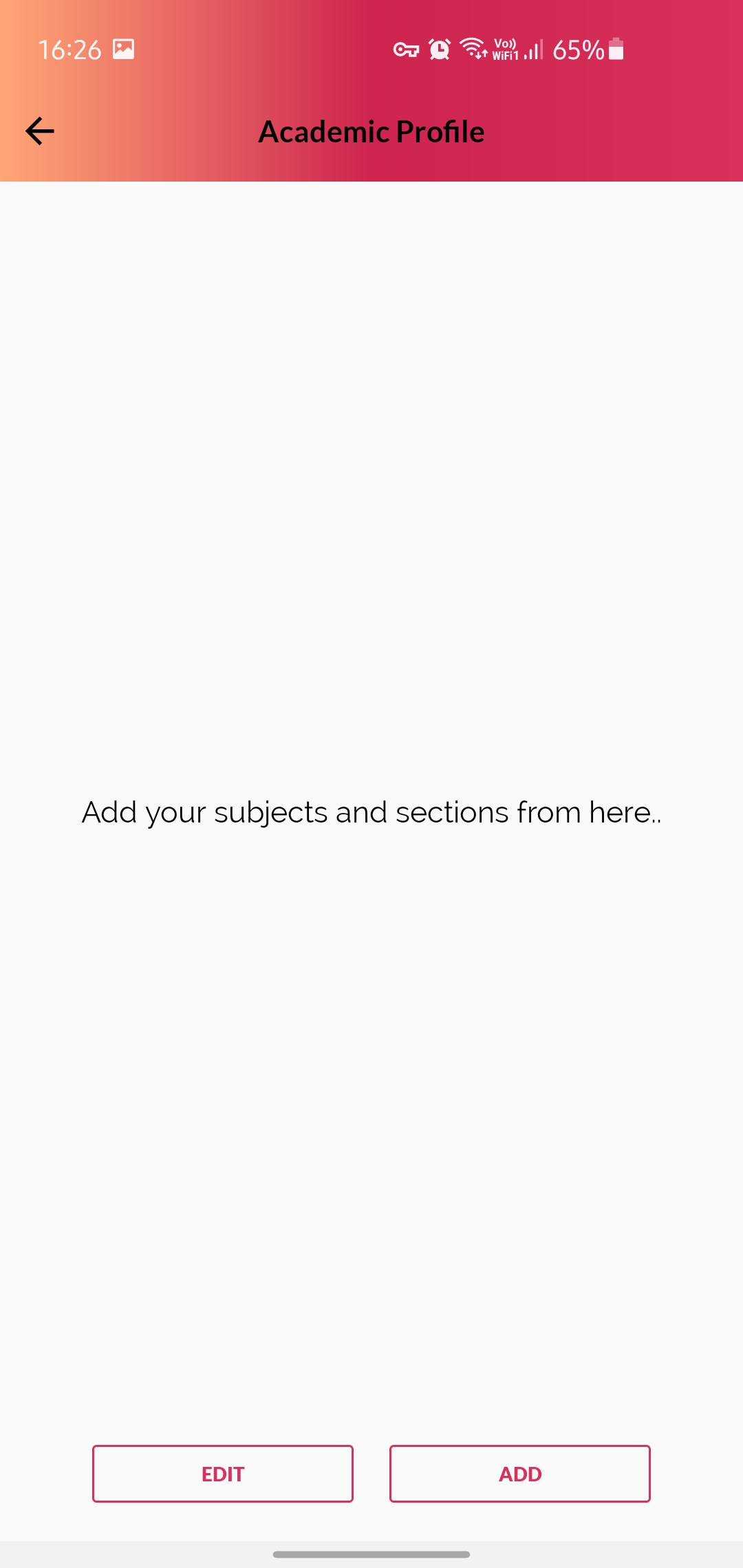
3. Please select the Department and Semester of Courses you want to teach.
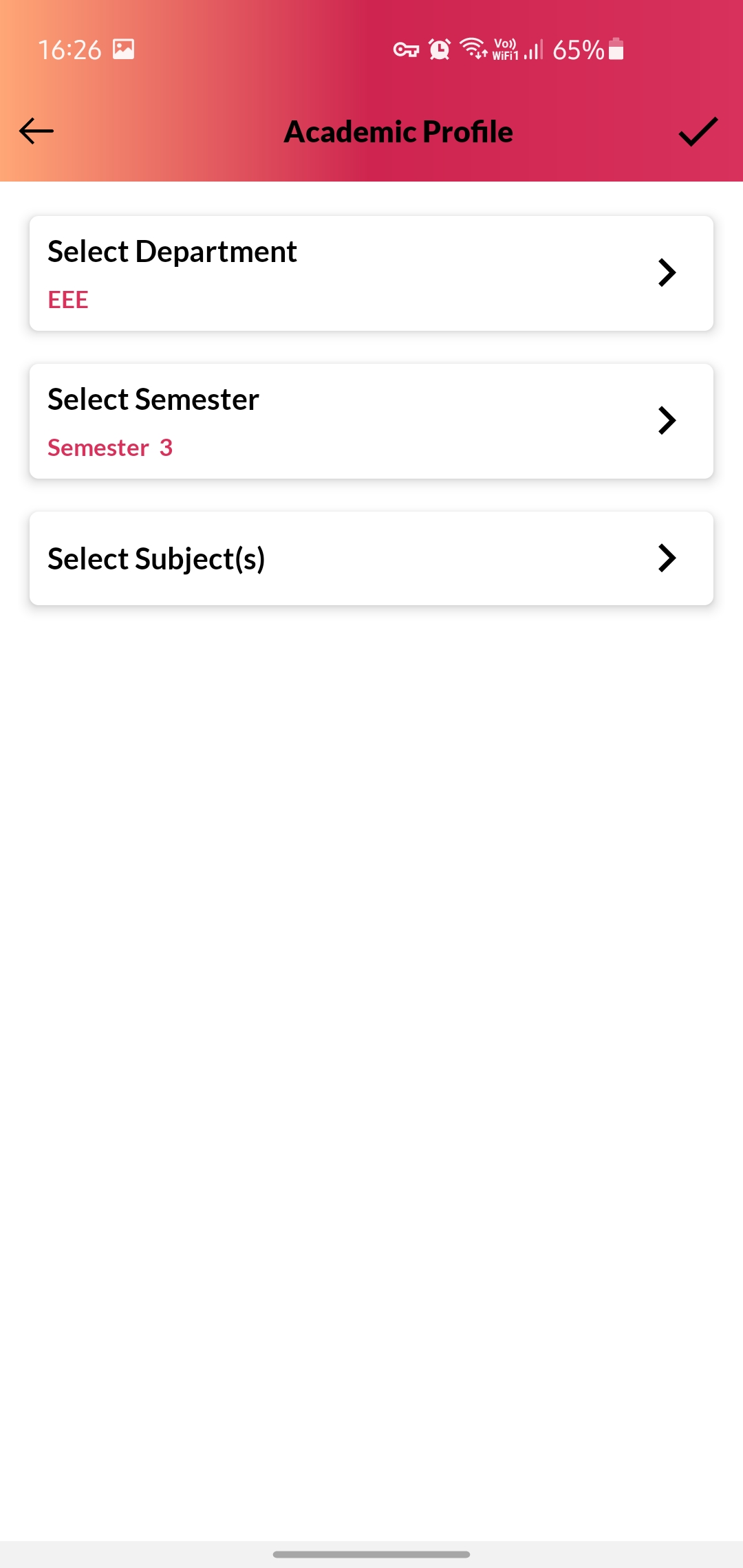
4. Tap on Select Subject to see all the subjects for the provided Department and Semester and select a desired subject.
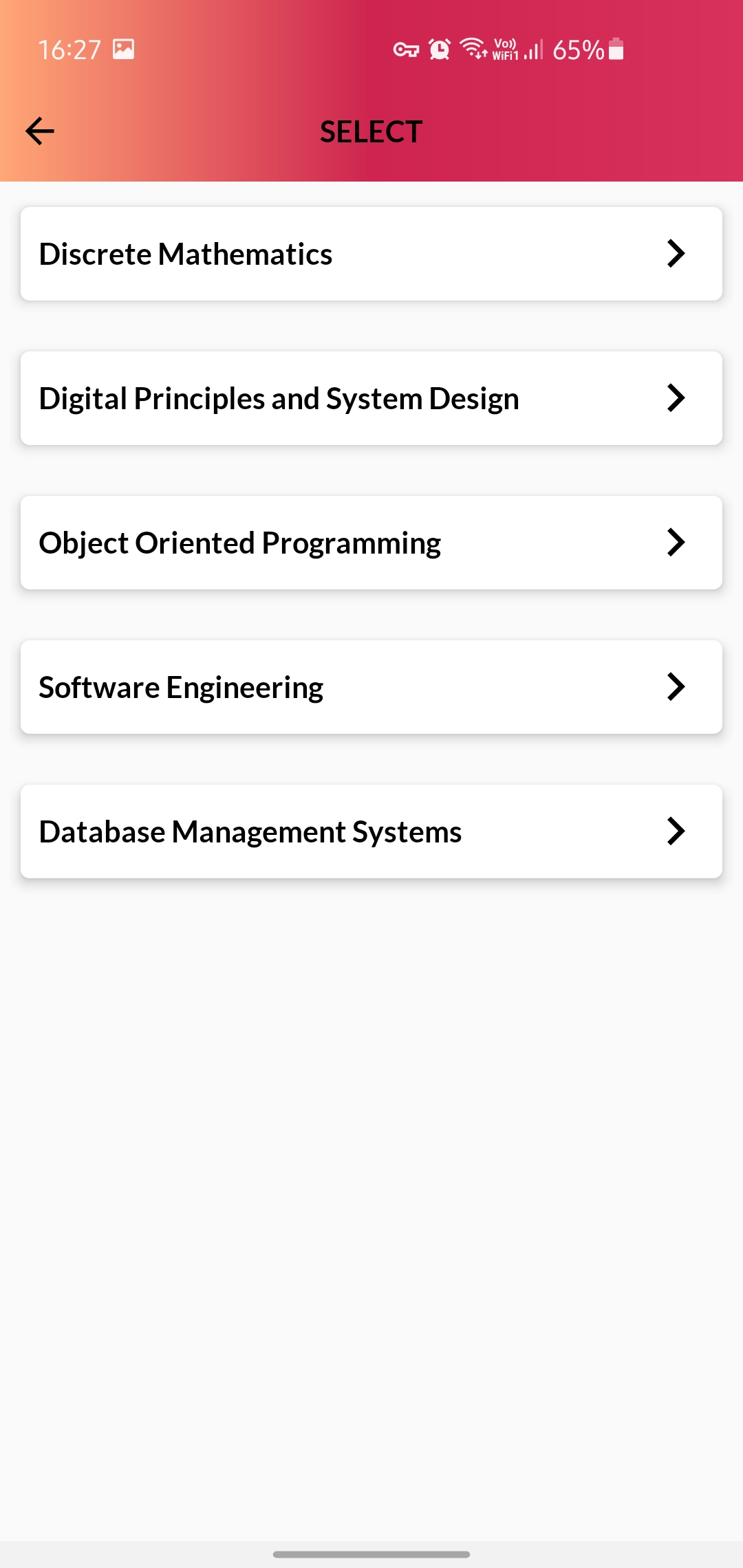
5. You’ll be provided with the available sections/classes to teach for the given subject.
- Tap on the desired classes.
- The selected classes will be highlighted .
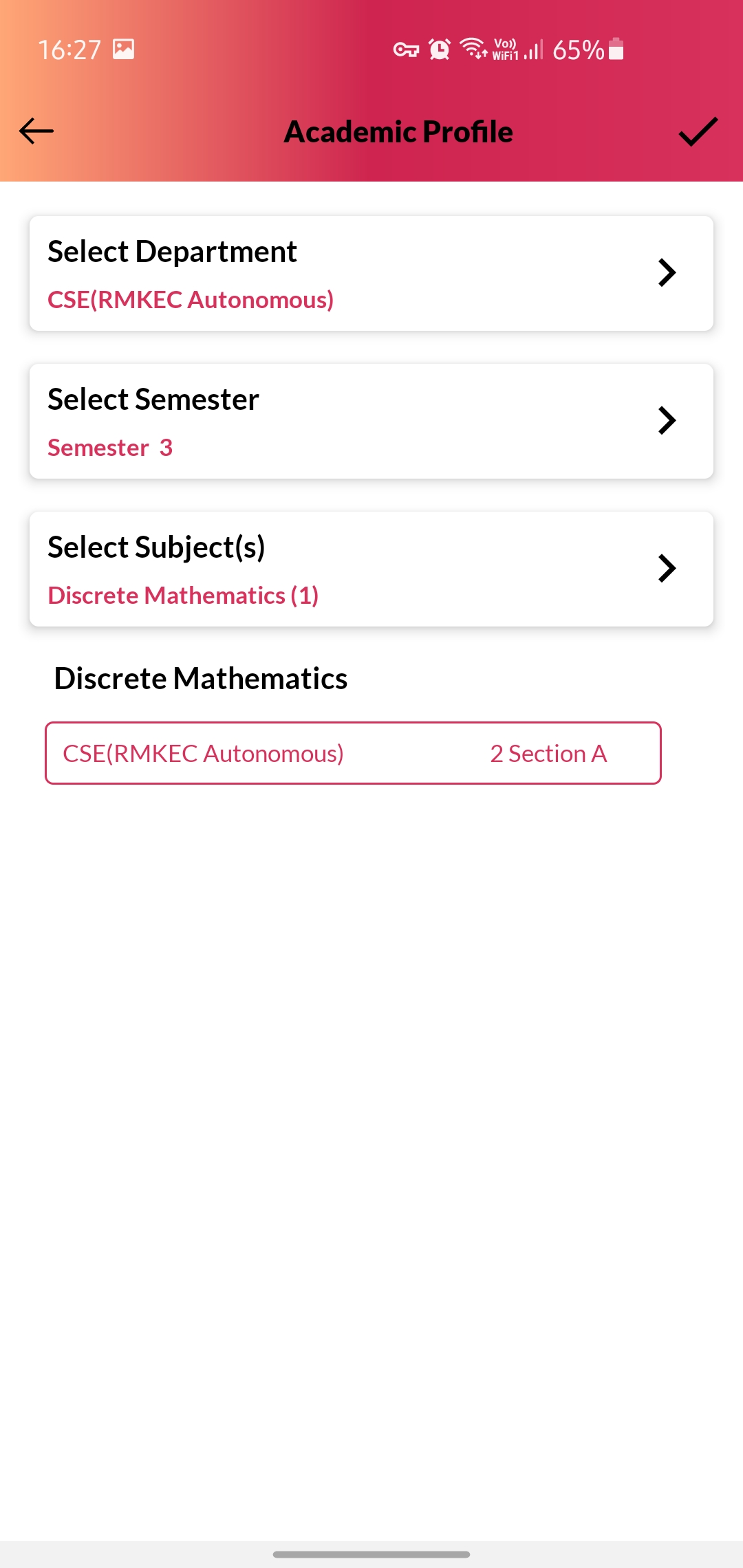
6. Once you select the desired classes, tap on tick mark on top right corner to successfully add the courses / sections to your Academic Profile.
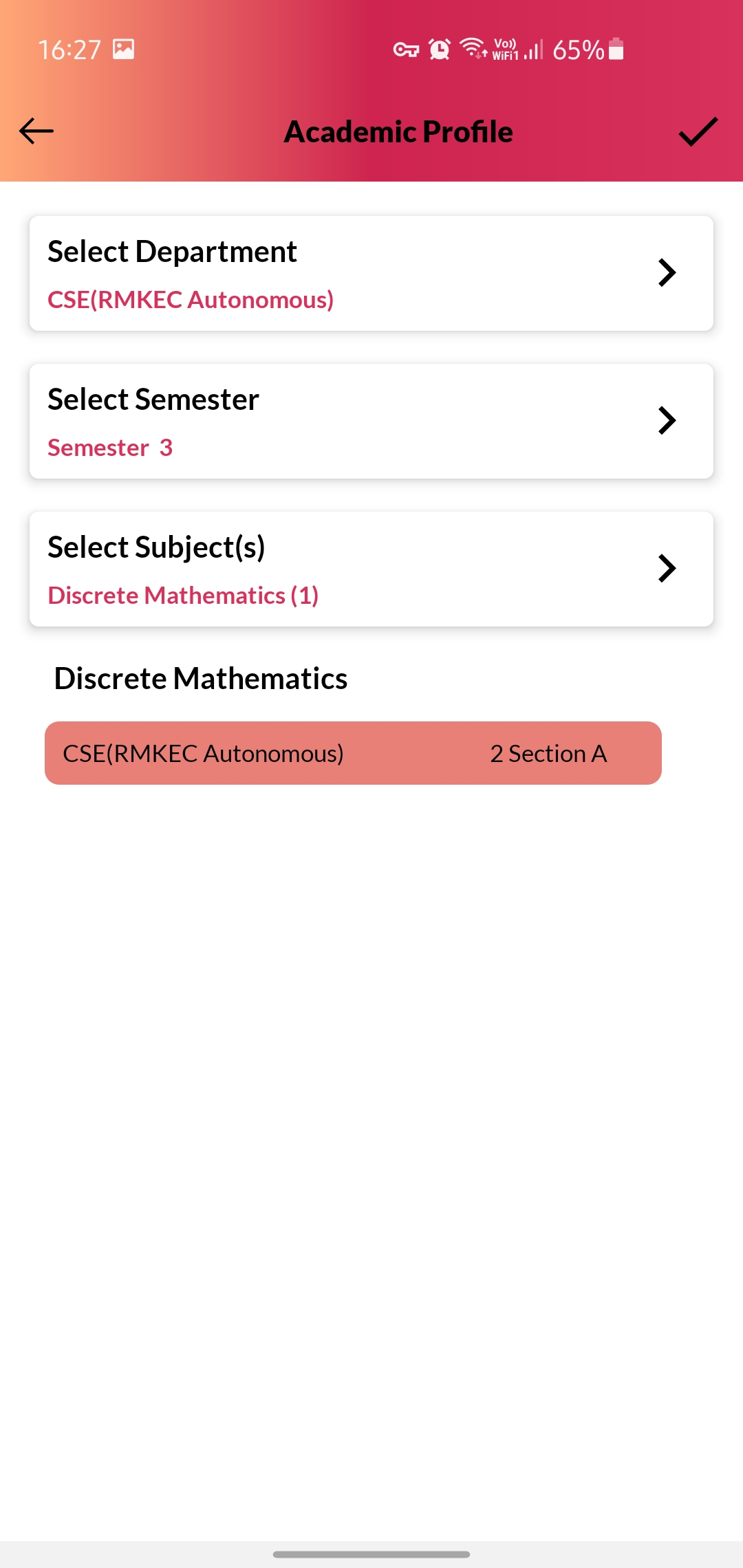
7. You can find the added course in your Academic Profile.
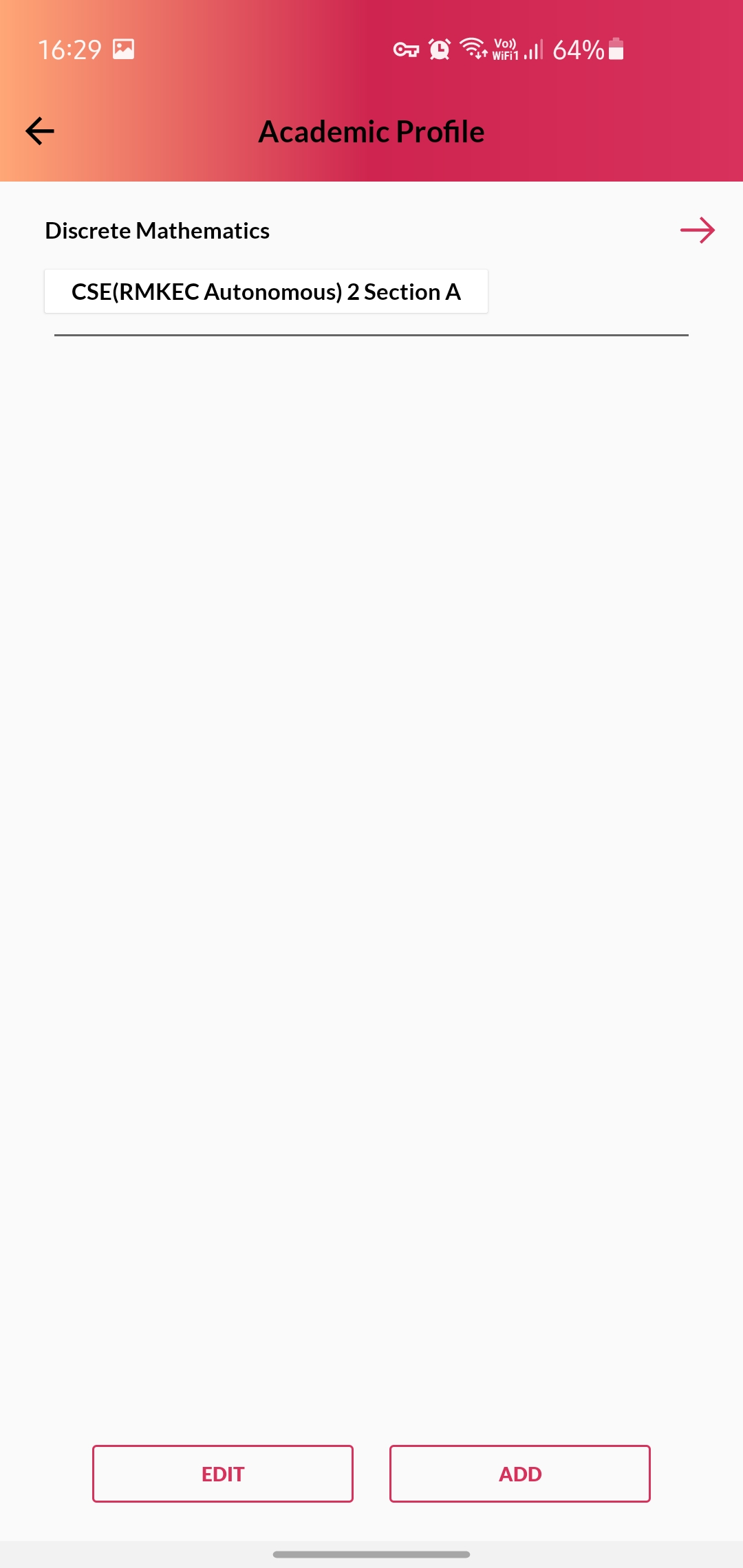
8. You can add multiple courses in the similar way.
You can find all added courses including the existing ones on your Academic Profile.
Note : If the added courses are not showing up on your Academic Profile after adding them, please try logging out and logging in to the app.
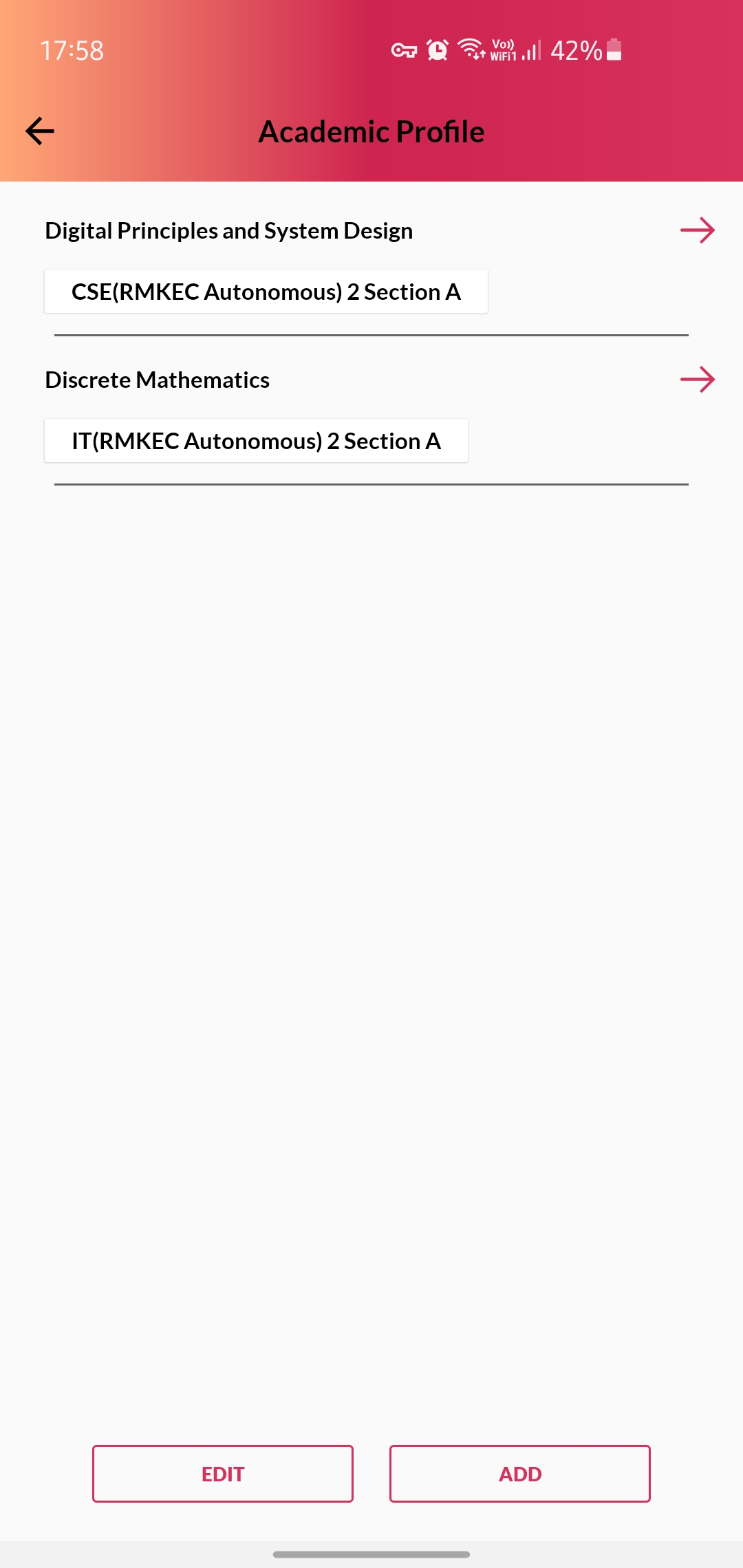
Remove Courses :
1. You can remove courses from your Academic Profile by taping on the Edit Button in the Bottom.
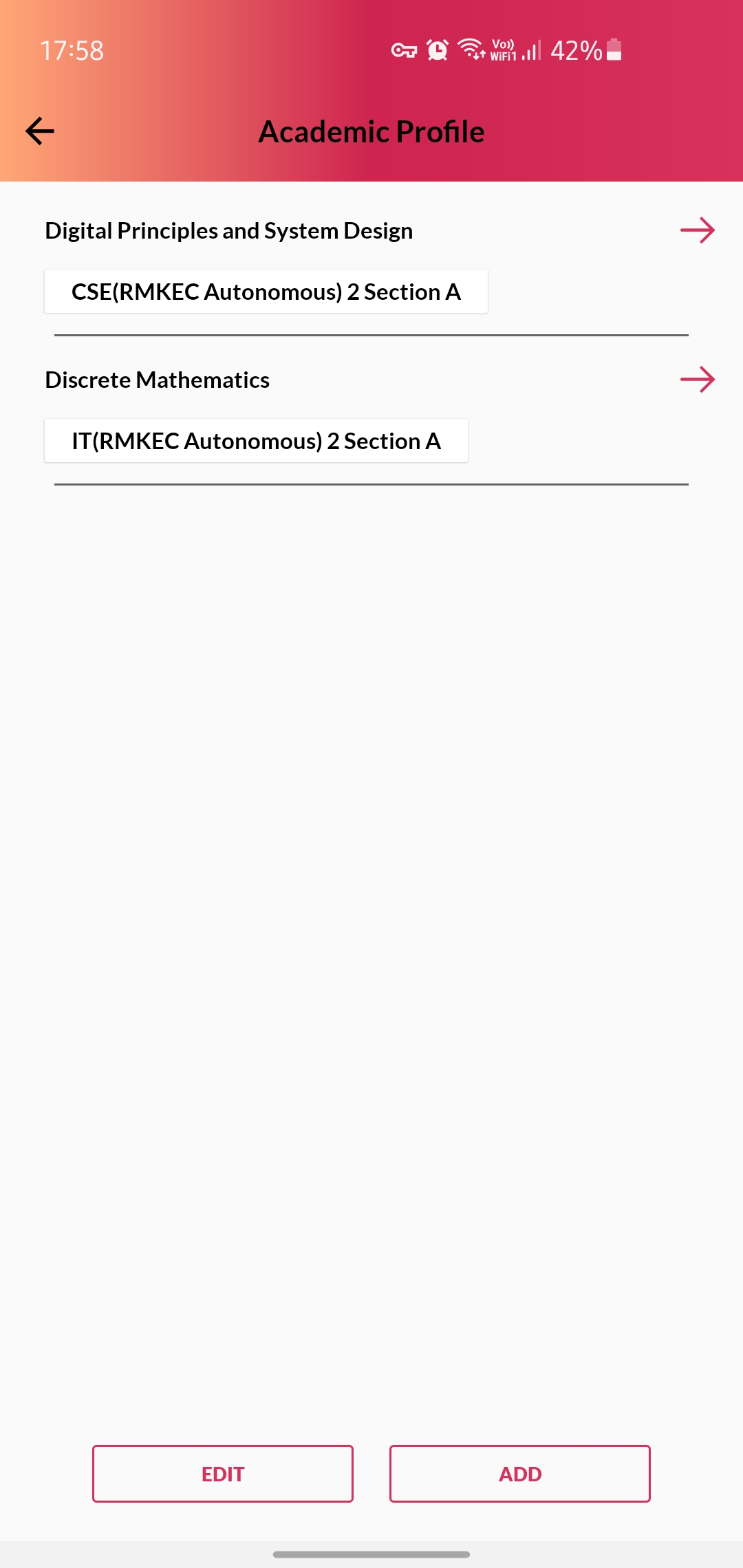
2. Tap on the ‘x’ cross beside the desired section and course that needs to be removed.
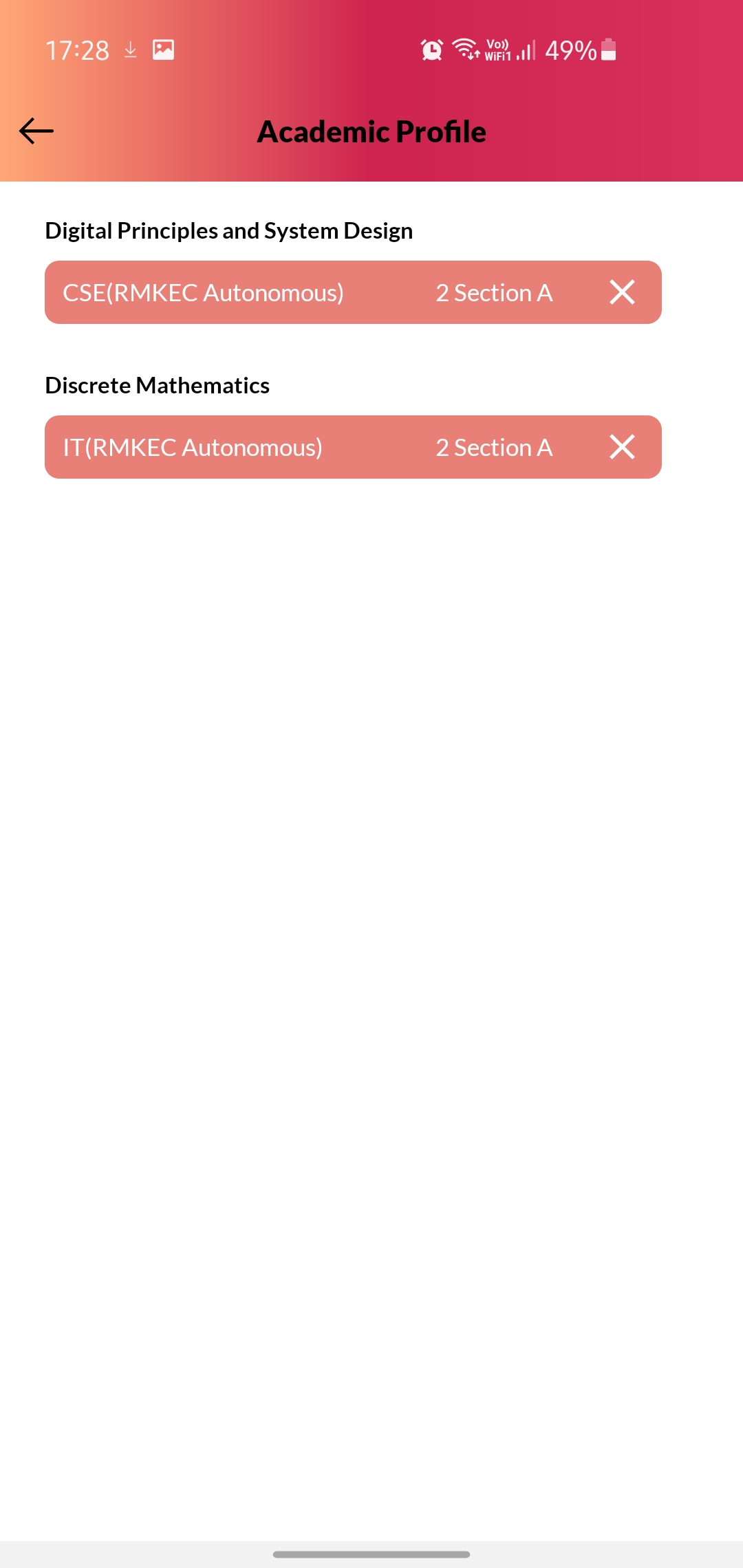
3. You’ll be asked with a confirmation message if you want to delete it. Proceed by taping on “Delete”.
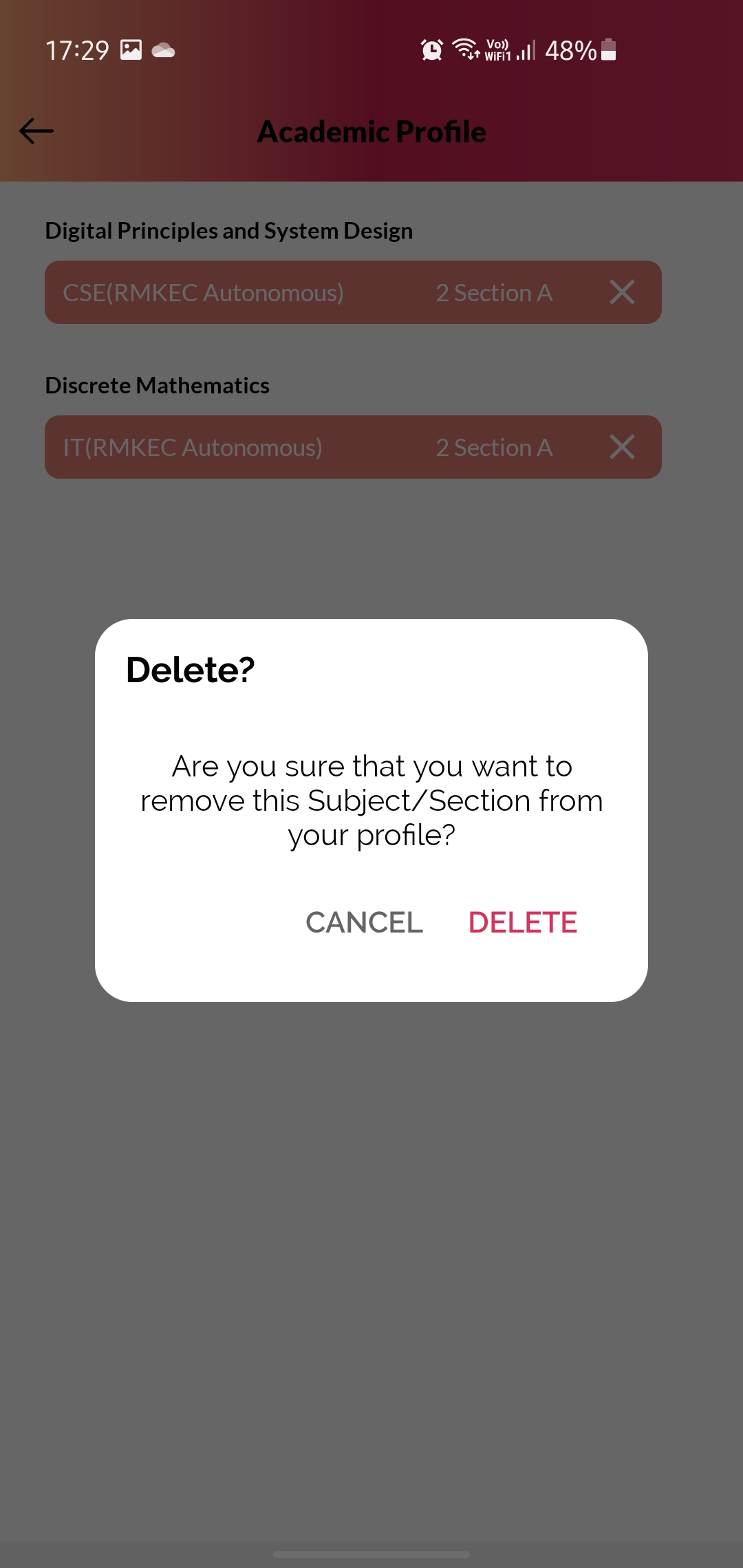
4. You can see that the course has been removed from the Academic Profile successfully.